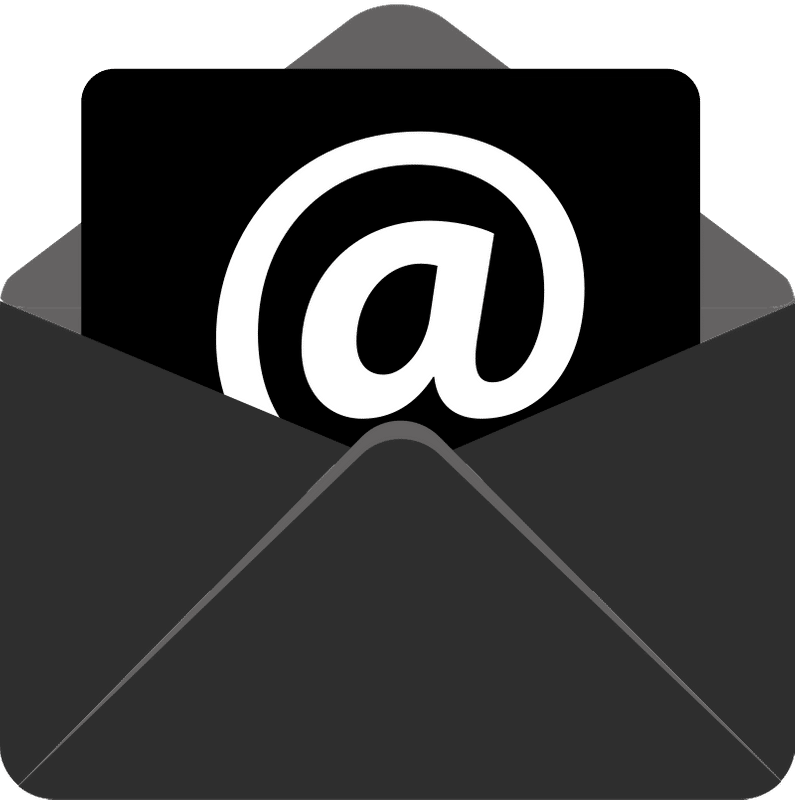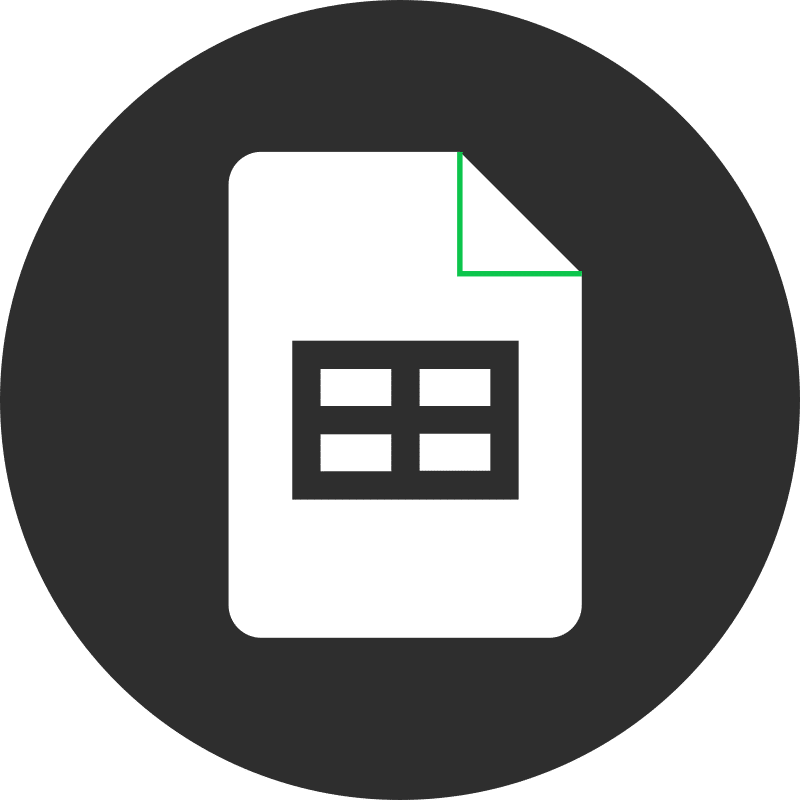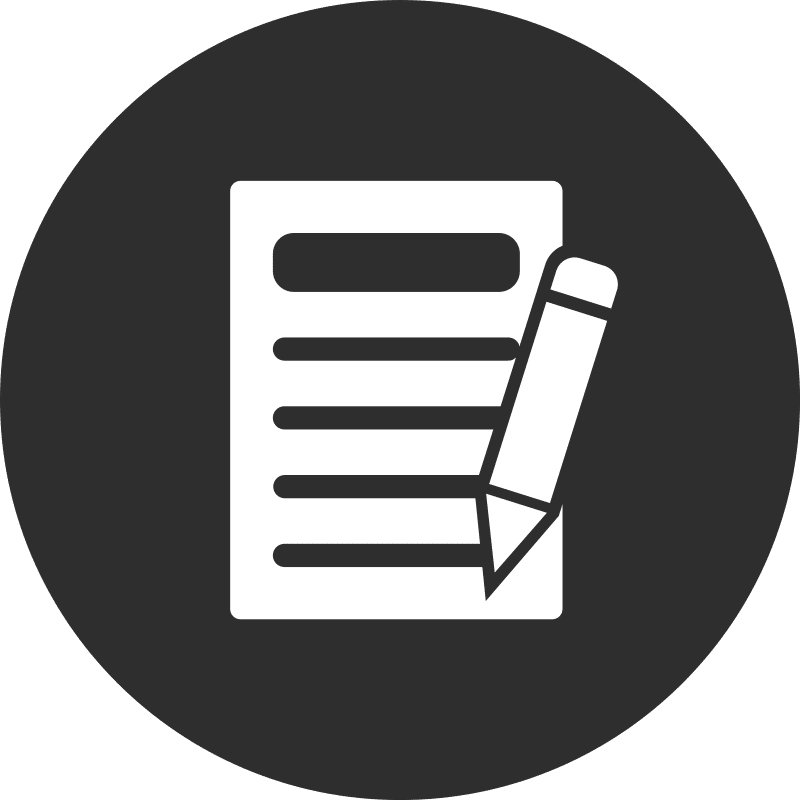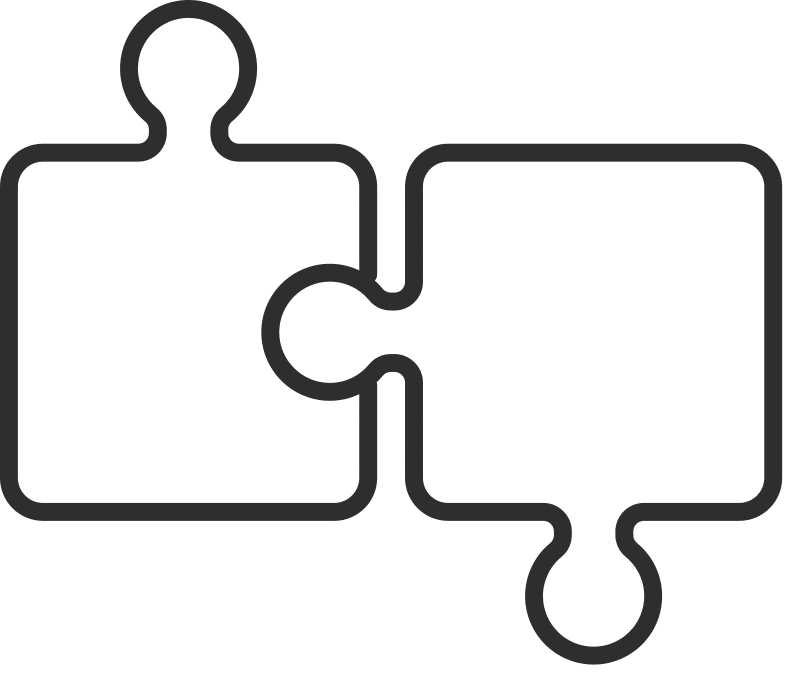The native Gmail application in Chrome browser offers one of the most secure, productive, and feature-rich email experiences available. However, when you click email links on the web, your computer might open a new email message in its default email client instead of Gmail. To resolve this, you can set Gmail as the default email application on your computer.
Once configured, clicking email links will open the Gmail compose window in a new Chrome tab with a pre-filled “To:” email address field.
Steps to Make Gmail the Default Email Application on Your Computer
1. Set Chrome as the Default Email Application on Your Computer
For MacOS:
- Open the Mail app.
- Press ⌘ + , on the keyboard or click Mail then Preferences in the menu bar.
- Choose Google Chrome from the Default email reader menu.
For Windows:
- Open Settings.
- Under Apps, click Default Apps.
- In the right panel, under Email, choose Google Chrome.
2. Set Gmail as the Default Email Application in Chrome Browser
- In your Chrome browser’s address bar, enter mail.google.com.
- Click the Service handler icon on the right side of the address bar.
- Click Allow, then Done.
If you don’t see the Service Handler icon in Chrome’s address bar, follow these steps and then refresh your Gmail tab and try again:
- Open Chrome Browser and click More then Settings.
- Click on Privacy and security.
- Click Site Settings.
- Expand Additional permissions.
- Click Protocol handlers.
- At the top, select Sites can ask to handle protocols.
- Scroll down to the Email section and remove mail.google.com if it appears in this list.
By following these steps, you can ensure that Gmail opens automatically whenever you click an email link, making your emailing process more efficient.