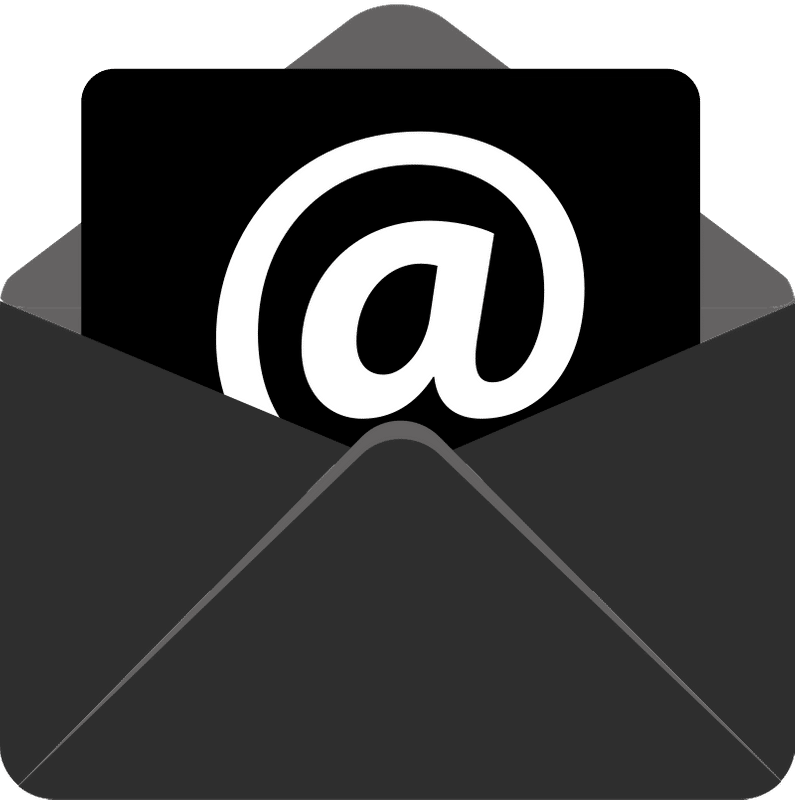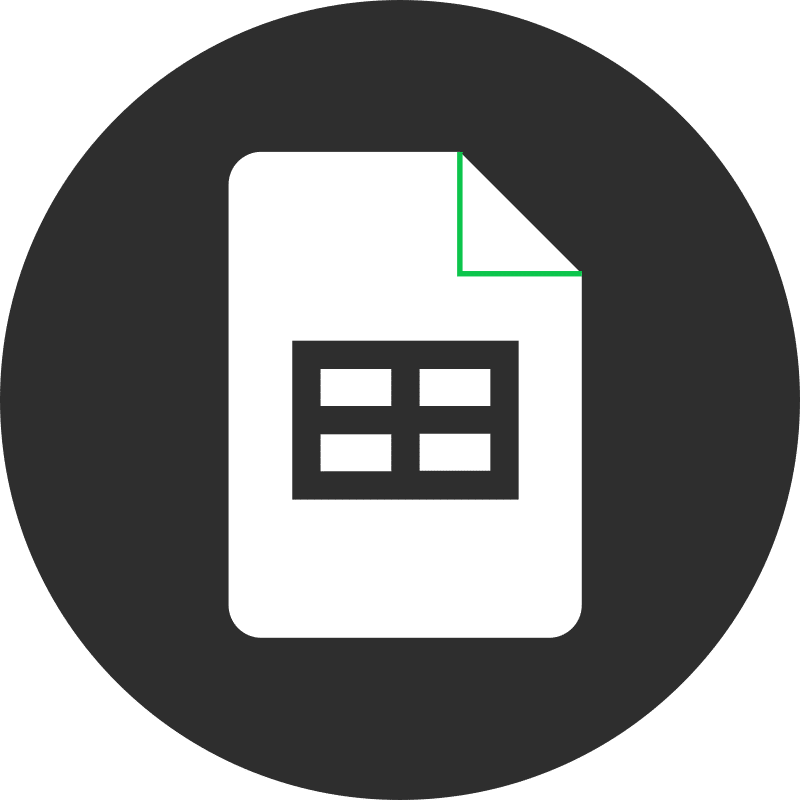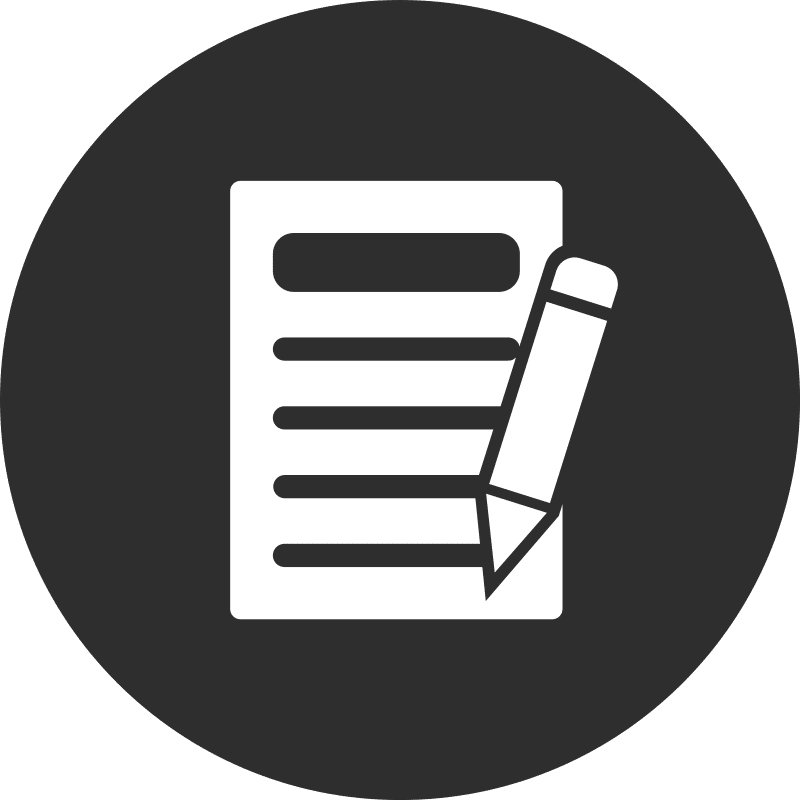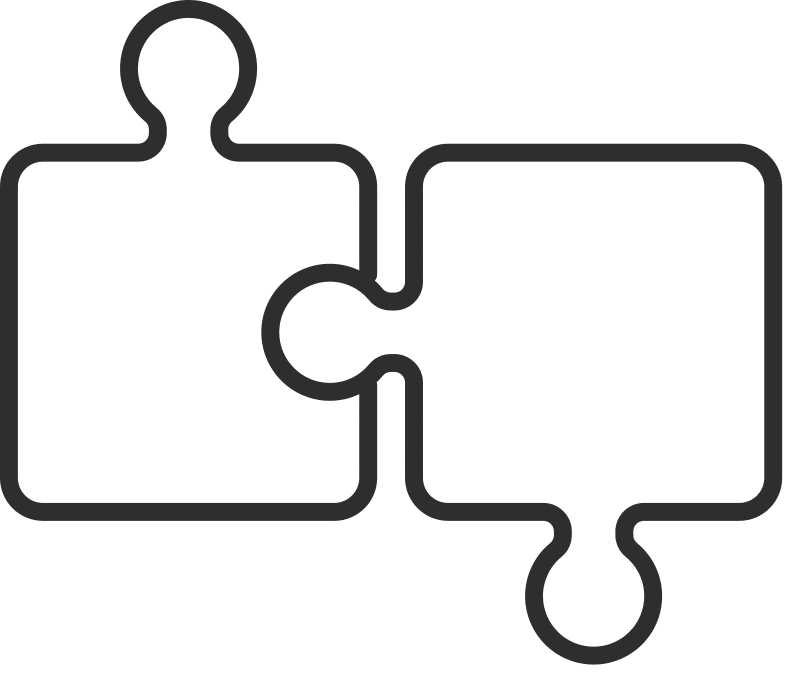Tips and Tricks for Group Emails
Have you ever missed someone in a group email? 🙋🏻♂️ It’s easy to forget someone when emailing a large group. Fortunately, Gmail provides a simple way to send group emails without needing to ask your Google Workspace administrator to create a group in the Admin Console.
Step-by-Step Guide to Sending Group Emails in Gmail
- Sign into Google Contacts.
- Click Create label.
- Assign a name to the new label and click Save.
- Open a contact and click the label icon beneath their name/title to select the new label.
- Repeat for additional contacts, or multi-select contacts from the contact list and click the label button at the top to bulk add contacts to a label.
- Once all members have been added to the label, sign into Gmail.
- Click Compose.
- Type the name of the newly-created label in the To: field and select the contact group when it auto-completes. (Note: Gmail may require a refresh if you already had it open prior to creating the new label, and even then it may also take some time before the new label appears in Gmail.)
- Compose your message and click Send.