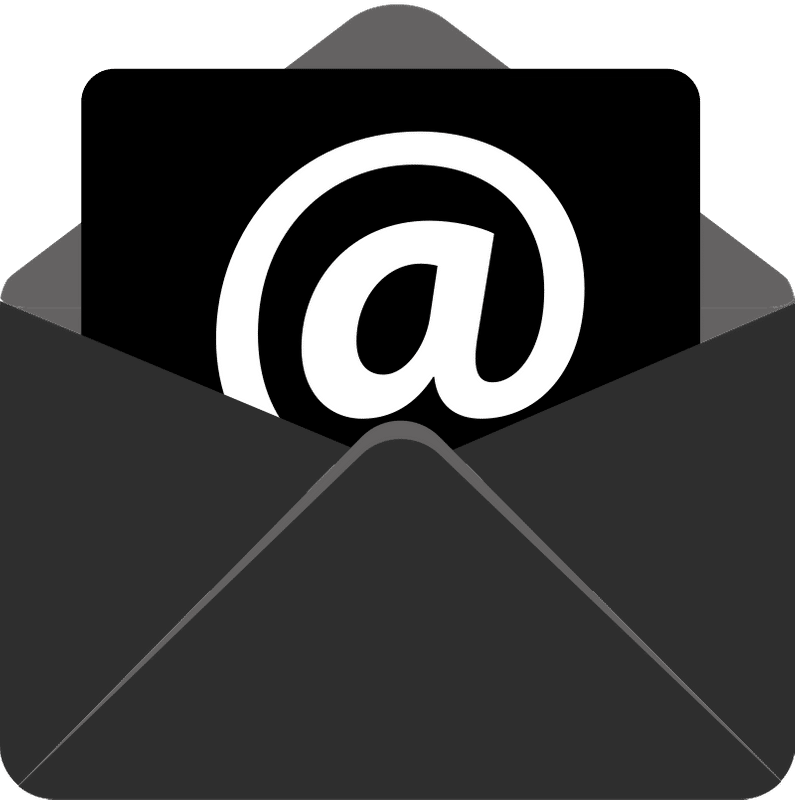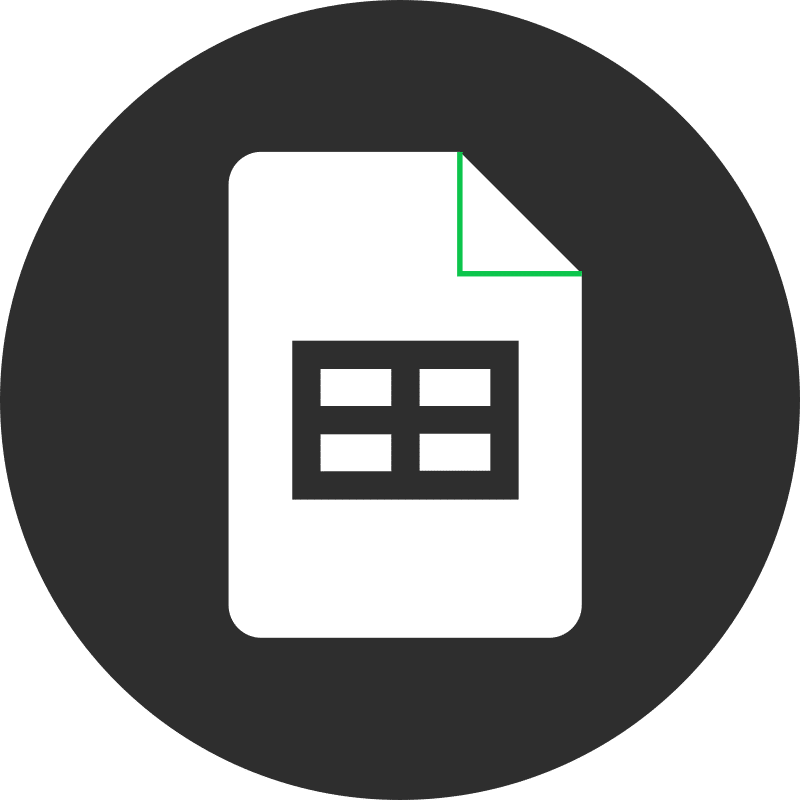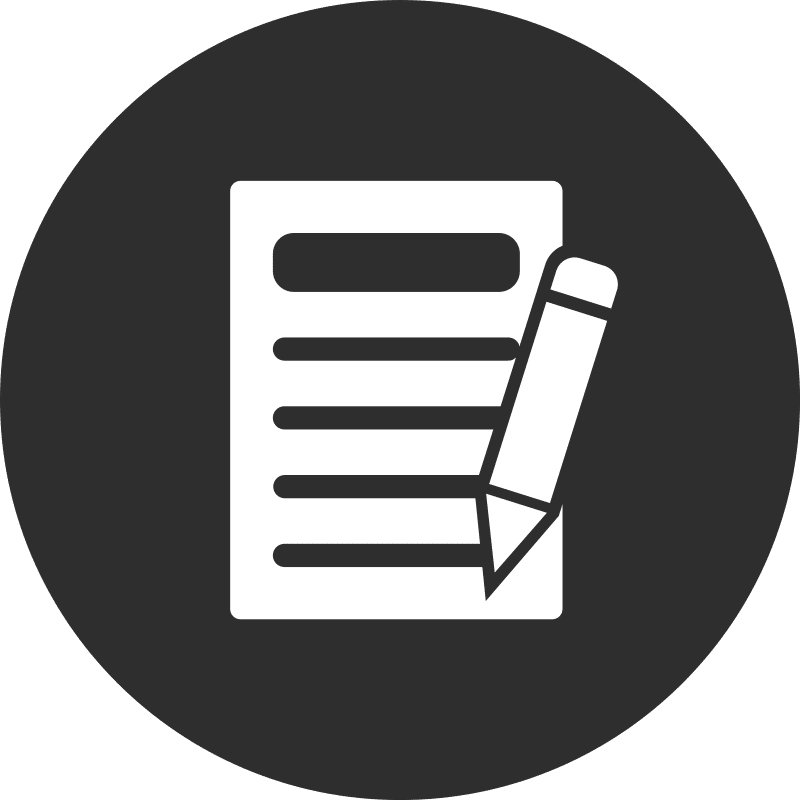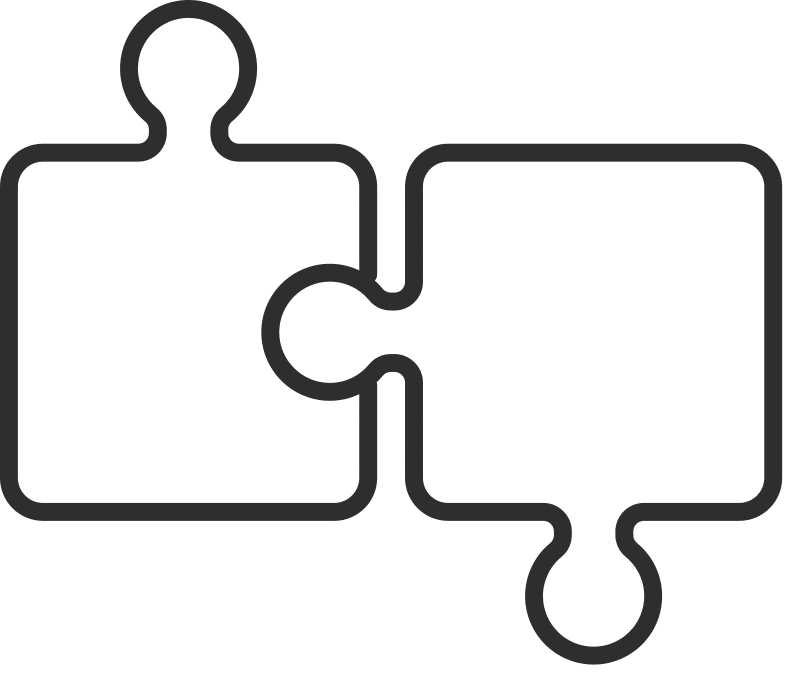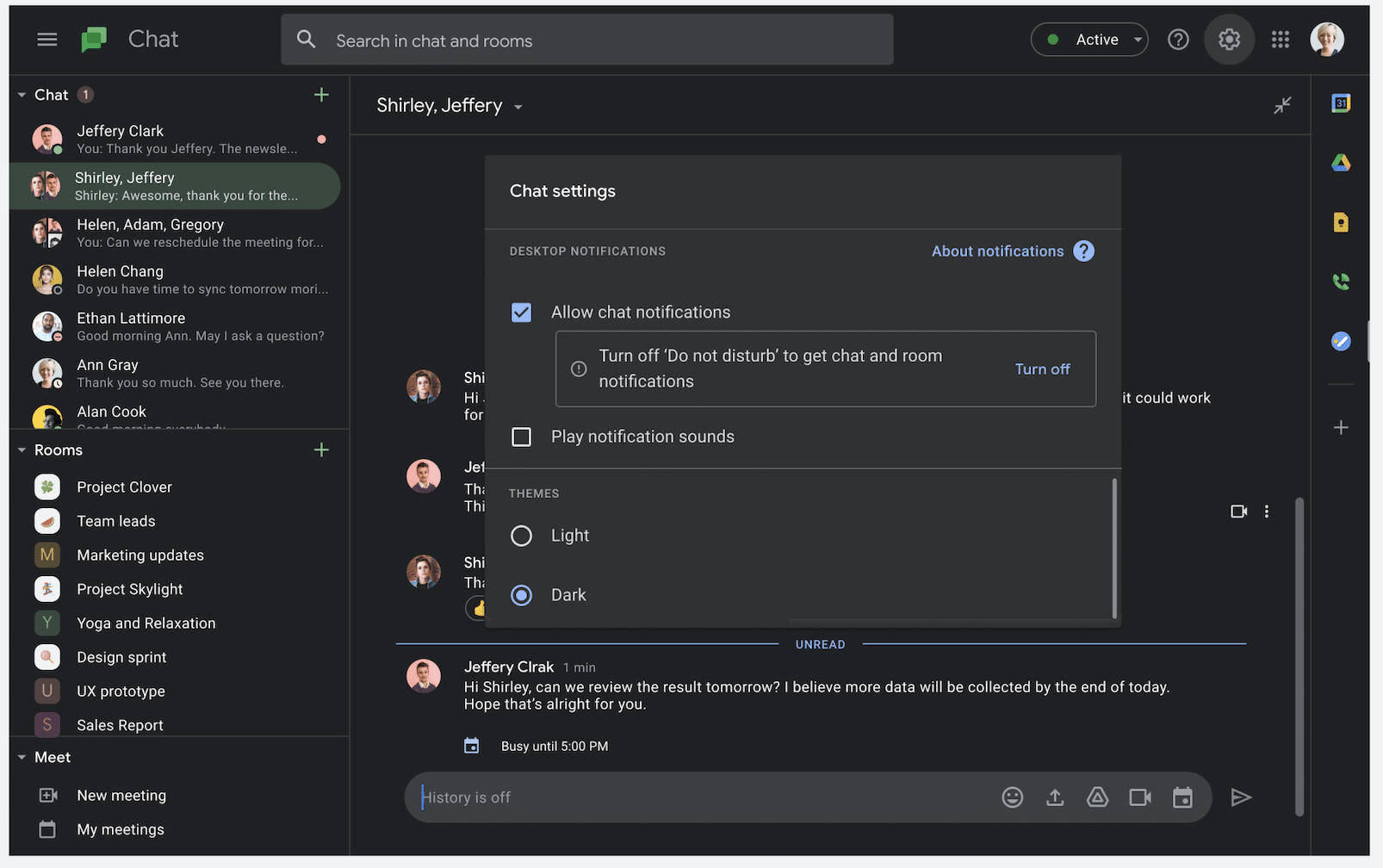Organizations utilizing Google Workspace often rely heavily on Google Chat for seamless communication and collaboration. Google Chat facilitates team members and external partners to connect, communicate, and collaborate through 1-1 direct messages or in collaborative Spaces for discussing teams, projects, and more.
Dark mode can make prolonged collaboration more comfortable by reducing eye strain. While dark mode has been available in Google Chat for mobile devices, it is now also available on the desktop version of Google Chat.
Steps to Enable Dark Mode in Google Chat for Desktop:
- Open Google Chat
- Click the Settings icon at the top right corner
- Scroll down to Theme settings and select Dark mode
- Click Done, and voila – Google Chat is now in dark mode!
Please note that sidebar applications like Calendar, Keep, and Tasks currently remain in Light mode. Hopefully, Google will extend dark mode to these apps soon. 🖤
Why Choose Google Chat?
Stop wasting time and money on other chat applications that require software installation, constant updates, and separate monthly fees. Google Chat runs directly on the web in Google Chrome, allowing you to connect, communicate, and collaborate effortlessly without switching between apps. Plus, it’s included in Google Workspace.